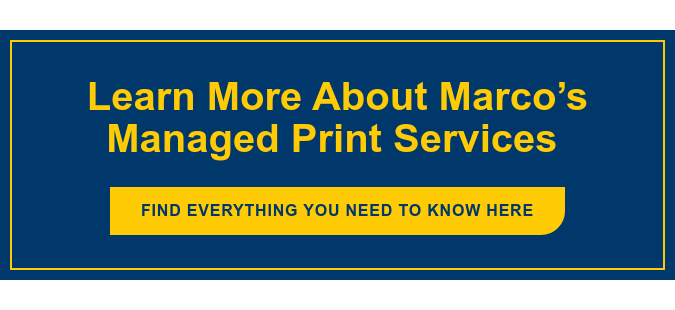If you’ve invested in a high-quality printer, but it doesn’t seem able to reproduce a high-quality image on paper, it’s tempting to blame the equipment. However, the printer isn’t always the source of the problem.
Before you call the service technician, read this blog to see if a few simple adjustments might get you the great results you were promised.
How To Get Better Print Quality

1. Make Sure You’re Using the Best Software 
The software you use can make a difference! If you are expecting publisher-quality prints, but you’re using a simple reader application, your results will probably fall short.
The features and settings of your software program can also affect print quality. For example, many software applications generate images in Red-Green-Blue (RGB) format and automatically send them to the printer in this mode. However, printers create images on paper using Cyan-Magenta-Yellow-Black (CMYK) format. Although RGB can be converted to CMYK, you might notice some differences between what you’re seeing on your monitor and what your printer can replicate.
2. Check Your Monitor
Speaking of, your monitor itself might be another culprit. Here are a few reasons why what you see on your monitor might not match your print job:
- Age of your monitor
- Resolution of your monitor
- Workspace lighting reflecting on your monitor (natural vs artificial)
Generally speaking, you shouldn’t see dramatic differences between your on-screen image and what’s on the paper. But a little variation here and there is normal.
3. Understand Your Printing Languages
The two common printing languages used today are printer control language (PCL) and postscript language (PS). And believe it or not, these two languages can dramatically impact the quality of the prints your high-quality color printer can produce.
PCL
Your business is probably using at least one printing device that “speaks” PCL. PCL relies on your printer to create portions of the printed data (such as fill areas, underlines, and fonts). There are a few upsides to this language. For starters, it’s supported by various operating systems and allows one printer to work in a number of office environments. It also allows your printer to work faster. But the downside is that you might see some variation from one print to the next.
PS
PS is used less often, as it’s optimally designed for use with Macintosh operating systems. And unlike PCL, PS operates independently of the printer — it generates all print data without asking the printer to complete certain areas of print data. Print jobs in PS are generated slower than PCL but create exceptional quality prints that are identical from the first copy to the very last.
4. Check Your Operating System
To recap, PCL works well with various platforms, but PS is optimized only for Macintosh platforms. But there are more ways your operating system could affect print quality.
For example, if you haven’t updated your operating systems in a while, you could find that print quality suffers because related drivers and languages simply cannot communicate with one another.
5. Poke Around in Your Print Settings
Find the settings menu for your printer — it should allow you to adjust the quality of your printed document.
If you find that your printer is set to something like draft or eco-mode, it will sacrifice print quality to save on ink or toner. Normal or standard is often the default option, but if you’re really looking to maximize quality, there should be a setting called “best” or “high-quality” that will consume more ink but will produce a noticeably better image.
Just don’t forget to revert to the default option when you’re done!
6. Rethink Your Paper Stock

Using a heavier paper stock will produce different results than standard-weight paper, which will also be different than when using high-quality photo paper. Many printers are capable of handling a variety of different types of paper, but the quality may vary from one to the next.
Another thing to keep in mind is that paper and printers go hand-in-hand; there are certain printers that are optimized to create high-quality prints only on specific paper stocks. Determine which paper stock is ideal for use with your printer first, then select the option that best suits your project.
7. Consult a Print Expert
If print quality is important to your business on a regular basis but it’s also a frequent pain point, it might be best to consult a managed print provider. Most providers will offer a complimentary print assessment to help you optimize your print environment.
If you have us out, we’ll also ask some detailed questions about what you’d like your printers to do for you and what’s working well and not so well. We’ll also investigate your current print security and help you reduce your print costs in the process.
We’re typically able to save clients up to 30% on print costs with our custom recommendations. To learn a bit more about how we work, click the link below!